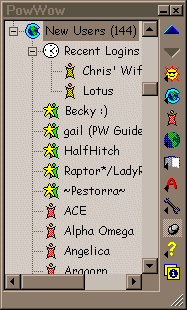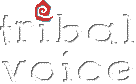|
 
The up and down arrows allow you to move one step up or down, community to community. |
 |

The "SUN" button is your buddy list button. A buddy list is a list of online buddies. It keeps track of them telling you if they are online or not. When you click this button three alternatives appear. They are [add buddy], [online user listing] and [online visibility]. |
 |

This is the community button. When you click on it you will get several different alternatives. These are [join a community] , [online community guide] and [exit all communities]. Versions earlier than 3.6 also include the option [host a community] since this service was still free of charge at that time. |
 |

The personal communicator button, this button hides/unhides your personal communicator (later in the guide). In versions 3.3 to 3.5 this was a swirly, not the PowWow Person. Earlier versions had yet another symbol. |
 |

This button is a "quick" way to online resources for PowWow. It autoloads a WWW page in your browser. |
 |

With this button you access your address book. The address book contains addresses to different communities, users etc. All of these must be entered manually. If you however "right" click (see below) on a user or community, one of the alternatives that shows is [add to address book]. |
![Answer Machine [Off]](powwowwin_answermach.gif) ![Answer Machine [on]](powwowwin_answermach3.gif) |

Lets you look at your answering machine. There are two settings [on] & [off]. |
 |

The wrench is your quick access to your personal preferences. |
  |

The thumb tack. When activated, the powwow window will always stay above/ontop any other window you open. |
 |

The question mark. Your direct access to the powwow help files. |
 |
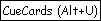
Cue Cards are a sort of step by step guide to how to get started with PowWow. Personally I like my own guide more, but I'm biased. |