| [ home ] [ previous ] [ next ] |
| The Instant Message and the Insta-Voice Message |
| On the preceding page we saw how to access functions such as the Instant Message and the Insta-Voice message. These two, especially the Instant Message are quite useful when you are seeking to say something private quickly, without having to start up personal powwow (next page).
To send an Instant Message is fairly easy. You just click [instant message] and fill in the empty spaces. Therefore I will not show any pictures of what it looks like. To receive an Instant Message is on the other hand something completely different. Most new users wonder "what is that blinking thingy down there on my start bar?" This is what it is, an Instant Message. |
| This is the blue blinking thingy on your start-bar - WARNING! In the rest of this guide, the blue blinking thingy will be known as the BBT | |
 |
If you do not have the Powwow Window up, double click the BBT (thereby double clicking the powwow person, smart huh?) so that the powwow window comes up. Then search the list of users, on top of the PowWow Person in front of one of the users the BBT is present. The userlist is normally sorted alphabetically, but in the case of Instant Messages it places sending users at the top.
If you double click it you will open the Instant Message. It is very important that you double click the BBT and not the user. |
| An Insta-Voice Message is like an Instant Message except it is a live recording of your voice, in other words, if you don't have a mic, get one or don't use the Insta-Voice. The Insta-Voice is a good way to test if your mic is working before you enter a voice chat (later on in the guide), you don't even have to send it. Compared to the Instant Message, receiving an Insta-Voice Message is easy. Sending one can be a little tricky though, thus the pretty picture.
This is what the Insta-Voice Message looks like. It has the following functions. |
 |
|
| When you receive an Insta-Voice Message, the window that pops up is quite similar. The only difference is that send has been replaced with reply.
Continue to Powwow in the Personal Communicator |
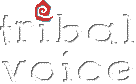 |
[ home ] [ previous ] [ next ] © 1998 Tmitm tmitm@hotmail.com |